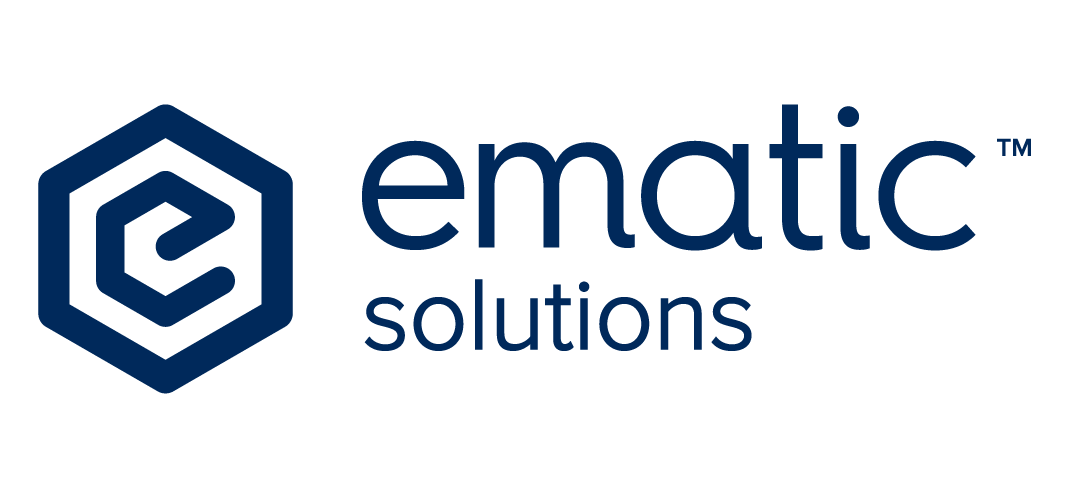How to Read Google Search Console (GSC) Data
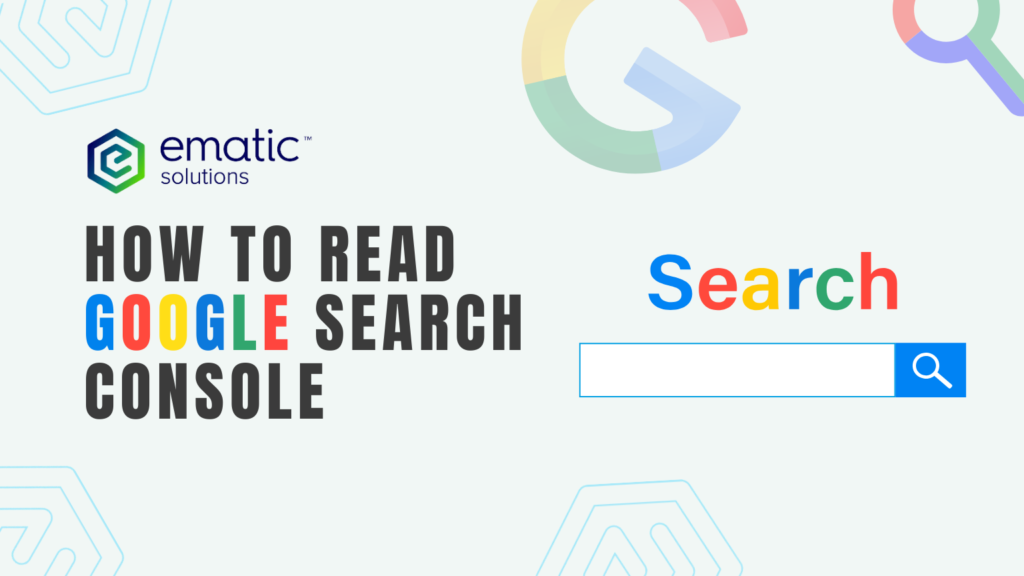
Google Search Console (GSC) is a free tool from Google that helps website owners understand how their site appears in search results. If you have an online store and haven’t set up GSC yet, you should create it now to start tracking your site’s performance. Knowing how to read GSC data can help improve your site’s visibility. This guide will break down the key reports in GSC and how to use them to optimize your website. 1. Performance Report – Measuring Website Visibility The Performance report provides insights into how users find your website and interact with it. This report is crucial for understanding your site’s visibility and identifying opportunities for optimization. The Performance report shows how your site is performing in Google Search. Here’s what to focus on: You can also view the exact queries users are searching for and their current rankings in Google SERPs. This helps you assess how to improve your website and better align it with user intent. The image below displays our organic traffic performance over time, helping us assess whether our website is improving, declining, or remaining stagnant. As shown, we can clearly see a significant improvement compared to last year’s performance. What you can do: 2. Indexing Report – Ensuring Pages Are Indexed The Indexing Report in Google Search Console helps you understand how Google crawls and indexes your website. The main categories include: Pages The Pages section under the Indexing Report helps you understand which pages on your site are indexed by Google and which ones are not. This section is crucial because if a page isn’t indexed, it won’t appear in Google’s search results. Key Metrics in the Pages Report Common Reasons Pages Are Not Indexed GSC categorizes unindexed pages into different statuses. Here’s what they mean and how to fix them: 1. Discovered – Currently Not Indexed 2. Crawled – Currently Not Indexed 3. Excluded by ‘Noindex’ Tag 4. Blocked by Robots.txt 5. Duplicate Without User-Selected Canonical 6. Alternate Page with Proper Canonical Tag 7. Soft 404 8. Page with Redirect How to Use the Pages Section Effectively ✅ Check for drops in indexed pages – A sudden decrease in indexed pages could indicate indexing issues.✅ Fix non-indexed pages – Review the reasons and resolve them to ensure important pages get indexed.✅ Regularly inspect new pages – Use the URL Inspection Tool to confirm if a new page is indexed.✅ Ensure proper redirects and canonicalization – Avoid duplicate content issues by correctly setting up canonicals. Understanding and optimizing the Pages section helps ensure that Google indexes the right pages, improving your site’s visibility in search results. Sitemaps A sitemap is a file that lists all the important pages on your site, helping Google discover and index them more effectively. The Sitemaps Report in GSC shows which XML sitemaps Google has processed and whether there are any errors. Key Metrics in the Sitemaps Report: How to Use It: Removals The Removals section allows you to temporarily remove URLs from Google’s search results. Here’s what you need to know: What You Can Do in the Removals Section When to Use It ✅ A page has sensitive information and needs to be removed from search results quickly.✅ A deleted product or outdated content is still appearing in search.✅ You’ve updated content, but the cached version shows old information. Important Notes 3. Page Experience Report – Evaluating User Experience Google prefers websites that provide a smooth user experience. This report covers: Example LCP issues exceeding 4 seconds on mobile Scenario Problem: The website owner checks the Google Search Console’s Core Web Vitals report and finds that 408 URLs are marked as poor due to LCP (Largest Contentful Paint) issues exceeding 4 seconds on mobile. The report shows no URLs in the “Good” or “Need Improvement” categories, indicating severe performance issues. Possible Causes: Action Plan: Expected Outcome: Example good HTTPS Report 4. Links Report – Understanding Backlinks and Internal Links Links are important for SEO, and this report helps you see: How to Use It: 5. Manual Actions & Security Issues – Avoiding Google Penalties. If Google detects violations of its guidelines, you’ll see warnings here: Scenario: Your traffic suddenly drops, and Google Search Console shows a manual action for “thin content” on multiple pages. Google considers these pages low quality. Adding useful content and submitting a reconsideration request can restore rankings. How to Use It: Final Thoughts Google Search Console provides valuable insights that can improve your site’s performance in search results. By regularly checking these reports, fixing errors, and optimizing content, you can boost your site’s rankings and attract more visitors. So if you’re new to GSC, this will help you make data-driven decisions and grow your online presence even more. Want to know more about your site performance? Contact Us Now for a Free Website Audit!