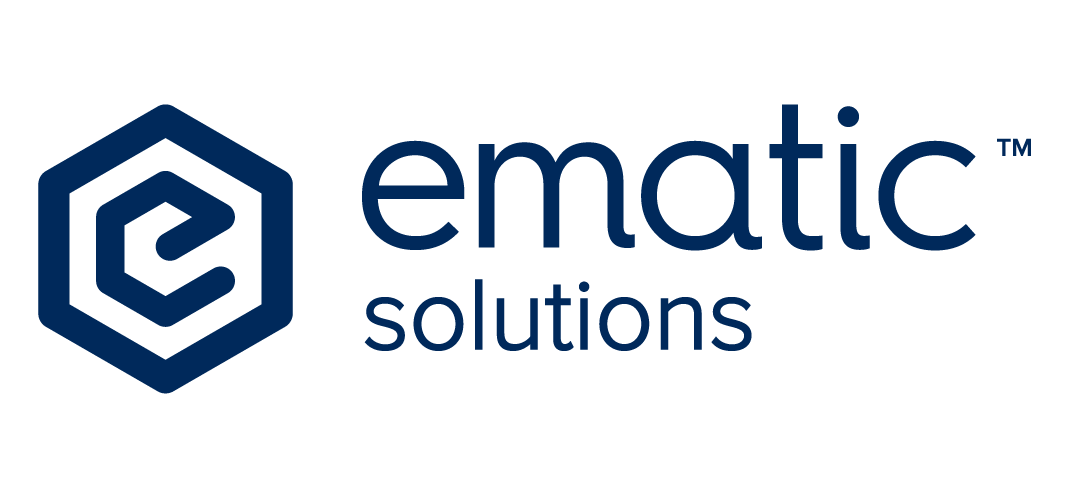Decoding the Google Mystery: Crawling, Indexing & the Magic Behind Search Results
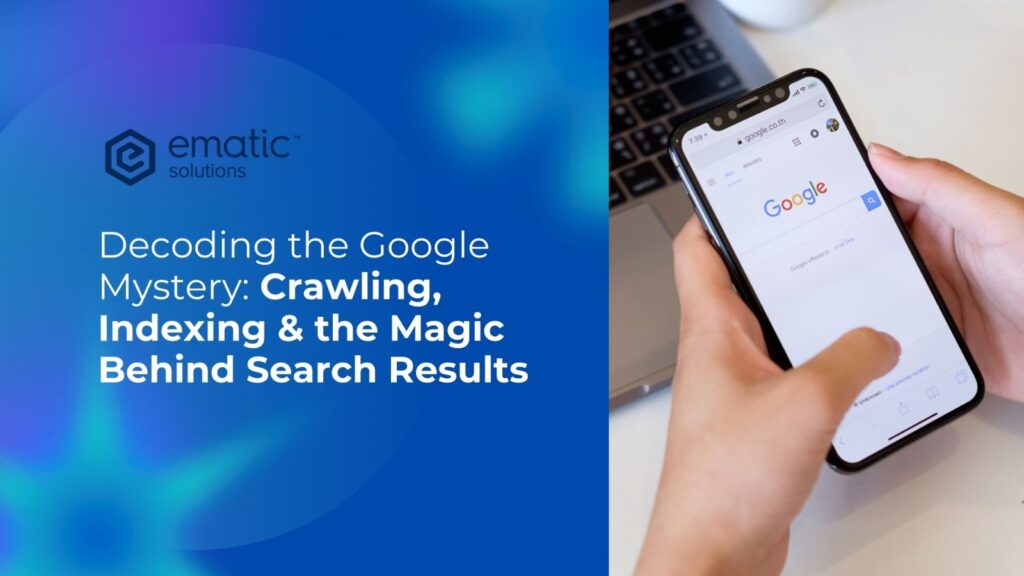
In the vast digital landscape, search engines play a crucial role in helping users find relevant information. But have you ever wondered how search engines gather and organize billions of web pages to deliver precise search results within seconds? This process is driven by two fundamental concepts: crawling and indexing. Let’s dive deeper into how search engines work and why these processes matter for website visibility. Understanding Crawling: How Search Engines Discover Content Crawling is the process where search engines send automated bots, often called crawlers or spiders, to explore the internet and discover new or updated content. These crawlers navigate from one webpage to another by following links, much like a user browsing the web. How Crawling Works: Understanding Indexing: How Search Engines Store and Organize Information Once a webpage is crawled, it must be processed and stored in a massive database known as an index. Indexing involves analyzing the content and metadata of a page to determine its relevance for search queries. How Indexing Works: Comparison: Crawling vs. Indexing Understanding the difference between crawling and indexing is essential for website owners and SEO professionals. Crawling is the discovery phase, where search engines find pages, while indexing is the organization phase, where pages are analyzed and stored for search results. The table below provides a clear comparison between these two crucial processes: Aspect Crawling Indexing Definition The process of discovering web pages by following links or sitemaps. The process of storing and organizing web pages in the search engine’s database. Purpose To find new and updated content on the web. To analyze, process, and make content searchable. Process Uses web crawlers (spiders) to navigate pages. Stores data in a structured manner for retrieval. Key Factors Links, sitemaps, robots.txt, site structure, internal linking, HTTP status codes. Content quality, keywords, metadata, structured data, page authority, ranking signals. Speed & Frequency Crawlers revisit sites at different intervals depending on site activity and importance. Indexing happens after crawling, and updates can take time to reflect in search results. Effect of Blockage If blocked via robots.txt, the page won’t be crawled. If a page is crawled but not indexed, it won’t appear in search results. Impact on SEO Ensuring all important pages are crawlable improves discovery. Proper indexing ensures visibility in search results. Table 1 showcase the comparison between crawling and indexing Why Crawling and Indexing Matter for SEO For websites aiming to rank high in search engine results, ensuring proper crawling and indexing is essential. Here’s why: How to Ensure Your Website is Properly Crawled and Indexed Ensuring your website is properly crawled and indexed is crucial for visibility in search engine results. If search engines can’t find or understand your pages, they won’t appear in search rankings, no matter how valuable the content is. By implementing key SEO practices such as optimizing your sitemap, robots.txt file, and internal linking, you can improve your site’s discoverability. The following strategies will help ensure that search engines efficiently crawl and index your pages, maximizing your online presence. Crawling and indexing are fundamental to how search engines work, enabling them to discover, analyze, and rank web pages efficiently. By optimizing your site for effective crawling and indexing, you can improve its visibility in search results and enhance the user experience. Implementing best practices, such as maintaining a clear site structure, optimizing technical SEO elements, and regularly updating content, ensures your site remains competitive in search rankings. Curious About SEO? Contact Us Now for a Free Website Audit!
Local SEO: Unveiling the Secrets to Local Success
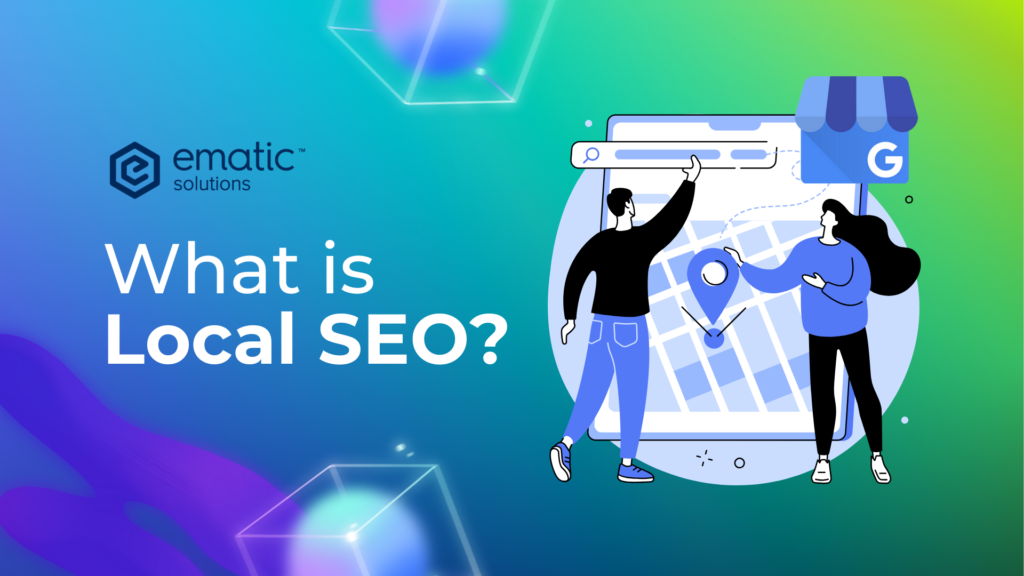
In today’s digital age, customers are increasingly turning to online searches to find local businesses. If you want your business to thrive in the local marketplace, then local SEO (Search Engine Optimization) is an absolute must. But what exactly is local SEO, and how can you leverage it to attract more customers and boost your sales? Demystifying Local SEO Local SEO is the art and science of optimizing your online presence to rank higher in local search results. This encompasses everything from optimizing your Google Business Profile to building backlinks from local websites. By implementing effective local SEO strategies, you can ensure your business shows up at the top of search results when potential customers in your area search for products or services related to your offerings. Why Local SEO Matters Let’s face it, in today’s competitive landscape, simply having a website isn’t enough. Local SEO is crucial for several reasons: Conquering Local SEO: A Step-by-Step Guide Now that you understand the importance of local SEO, let’s delve into some practical steps you can take to conquer local search and attract more customers: Local SEO Strategies Local SEO strategies involve optimizing your online presence for local searches. Key tactics include optimizing your Google Business Profile, conducting thorough keyword research, building local citations, optimizing your website for local searches, managing online reviews, building local backlinks, creating location-based content, getting listed in local directories, and actively engaging with your local community. Strategy Description Google Business Profile Optimization Claim and verify your profile. Fill out all sections completely and accurately. Add high-quality photos and videos. Post regularly. Respond to reviews. Local Keyword Research Identify keywords that local customers use to search for businesses like yours. Focus on location-based keywords and long-tail keywords. Local Citations Build citations on reputable online directories. Ensure NAP (Name, Address, Phone number) consistency across all platforms. On-Page Optimization Create location pages on your website. Optimize title tags and meta descriptions. Implement schema markup. Ensure your website is mobile-friendly. Online Reviews Encourage customer reviews. Monitor and respond to reviews promptly and professionally. Address negative reviews constructively. Link Buildings Earn backlinks from other local websites. Sponsor local events or partner with other local businesses. Content Marketing Create local content that is relevant to your community. Share information about local events and news. Get Listed in Local Directories List your business on online directories such as Yelp, Google My Business, and Bing Places for Business. Get Involved in Your Community Sponsor local events, participate in local business organizations, and network with other local businesses. Monitor Your Results Track your progress and make adjustments to your strategy as needed. Table 1 showcases the strategies of local SEO Local SEO is a powerful tool that can help your business thrive in the local marketplace. By following the steps outlined above, you can take control of your local online presence, attract more qualified leads, and ultimately convert them into loyal customers. Remember, local SEO is an ongoing process, so stay consistent with your efforts, track your results, and adapt your strategies as needed to stay ahead of the curve. In addition to the above steps, here are some additional tips for local SEO success: By implementing these strategies, you can establish a strong local SEO foundation and watch your business flourish in the local search landscape. Curious About SEO? Contact Us Now for a Free Website Audit!
Understanding XML Sitemaps: Boost Your SEO
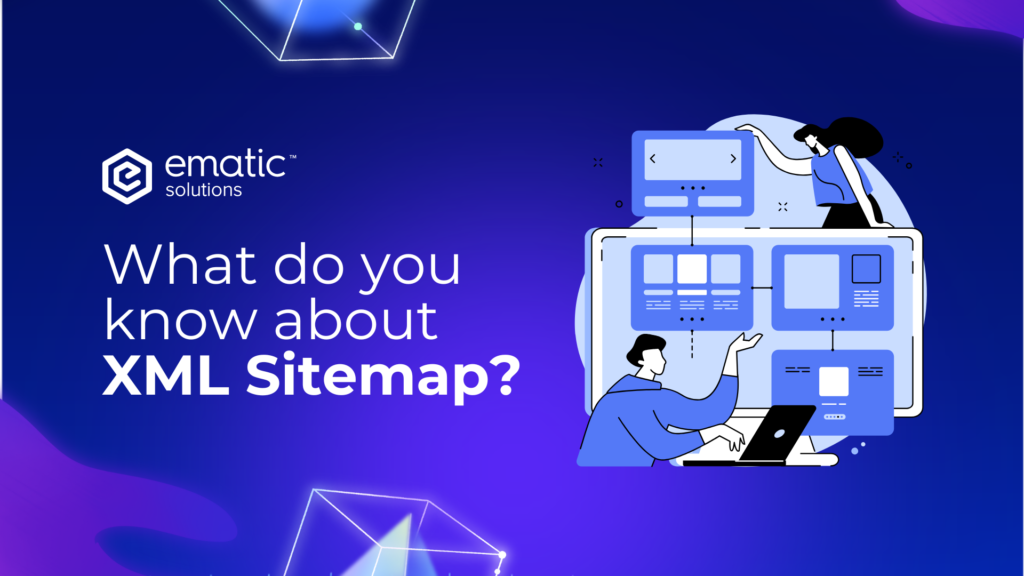
In the vast landscape of the internet, search engines like Google play a crucial role in connecting users with relevant information. To efficiently navigate and index the billions of web pages, search engines rely on various tools and techniques. One such essential tool for website owners is the XML sitemap. It acts as a roadmap for search engine crawlers, guiding them through the website’s structure and ensuring that all important pages are discovered and indexed. Understanding what an XML sitemap is and how it works is fundamental for any website owner or SEO professional looking to improve their site’s visibility in search results. What is an XML Sitemap? An XML sitemap is a file that lists all the important pages on your website and provides additional information about each page, such as when it was last updated and how important it is relative to other pages on your site. Search engines like Google use sitemaps to discover and index your website’s content. How can an XML Sitemap help your website? There are several ways an XML sitemap can help your website: Do you need an XML Sitemap? In general, it is a good idea to create an XML sitemap for your website, especially if your website is large or complex. Here are some signs that you might need an XML sitemap: Types of XML Sitemaps There are several types of XML sitemaps, each serving a specific purpose. The most common distinction is between a standard XML sitemap and a sitemap index. However, there are also specialized sitemaps for different types of content. Type of Sitemap Description When to Use Example Standard XML Sitemap This is the most common type. It lists URLs of web pages within a website. It can also include metadata about each URL, such as <lastmod> (last modification date), <changefreq> (how often the page is likely to change), and <priority> (the page’s importance relative to other pages on the site). For most websites, especially those with fewer than 50,000 URLs. <url> <loc>https://www.example.com/page1/</loc> <lastmod>2024-07-26</lastmod> <changefreq>monthly</changefreq> <priority>0.8</priority> </url> <url> <loc>https://www.example.com/page2/</loc> </url> Sitemap Index This is used when you have multiple sitemaps (because you exceed the 50,000 URL limit per sitemap or want to organize sitemaps by content type). The sitemap index file lists the location of other sitemap files. It does not list individual URLs of web pages. For large websites with more than 50,000 URLs or when organizing sitemaps by content type (e.g., separate sitemaps for blog posts, products, images). <sitemap> <loc>https://www.example.com/sitemap1.xml</loc> <lastmod>2024-07-25</lastmod> </sitemap> <sitemap> <loc>https://www.example.com/sitemap2.xml</loc> <lastmod>2024-07-20</lastmod> </sitemap> Image Sitemap Specifically lists images on your website. This helps search engines discover images that might not be easily found through regular crawling. It includes the <loc> tag for the image URL and can also include <title>, <caption>, and <geo_location> tags. Websites with a large number of images, such as e-commerce sites, photography portfolios, or stock photo sites. <image:image> <image:loc>https://www.example.com/image1.jpg</image:loc> <image:title>A descriptive title</image:title> </image:image> Video Sitemap Similar to image sitemaps, but for video content. It helps search engines understand and index videos hosted on your site. Includes tags like <title>, <description>, <thumbnail_loc>, <duration>, and <content_loc> (for the actual video file). Websites that host video content, such as video streaming platforms, educational sites, or businesses with video marketing content. <video:video> <video:thumbnail_loc>https://www.example.com/thumbnail.jpg</video:thumbnail_loc> <video:title>Video Title</video:title> <video:content_loc>https://www.example.com/video.mp4</video:content_loc> </video:video> News Sitemap Designed specifically for news websites. It helps Google News discover and index news articles quickly. Requires specific tags like <publication>, <publication_date>, <title>, and <genre>. News sitemaps have a 48-hour inclusion limit, meaning articles are typically removed from the sitemap after 48 hours. News websites that want their articles to appear in Google News. <news:news> <news:publication> <news:name>Example News</news:name> <news:language>en</news:language> </news:publication> <news:publication_date>2024-07-26</news:publication_date> <news:title>Article Title</news:title> </news:news> Table 1 showcases types of XML sitemaps Additional benefits of XML sitemaps How to create and submit an XML Sitemap Creating and submitting an XML sitemap involves a few key steps. You can choose to generate it automatically using tools or create it manually, though the automated approach is generally recommended for most websites. 1. Choosing a Sitemap Generation Method Sitemap Generators (Recommended): Several online tools and plugins (especially for CMS platforms like WordPress) can automatically generate sitemaps for you. These tools crawl your website and create a properly formatted XML file. This is the easiest and most efficient method, especially for larger websites. Some popular options include: 2. Creating Your Sitemap: 3. Making Your Sitemap Accessible: 4. Submitting Your Sitemap to Search Engines: a) Google Search Console: b) Bing Webmaster Tools: The process is similar to Google Search Console. You’ll need to verify your website in Bing Webmaster Tools and then submit your sitemap through their interface. 5. Maintaining Your Sitemap: By following these steps, you can effectively create, submit, and maintain your XML sitemap, helping search engines better understand and index your website. In conclusion, an XML sitemap is a valuable tool that can help you improve your website’s ranking in search results and provide other benefits. If you haven’t already created an XML sitemap for your website, I recommend that you do so today. Curious About SEO? Contact Us Now for a Free Website Audit!
What is Google PageSpeed Insights?
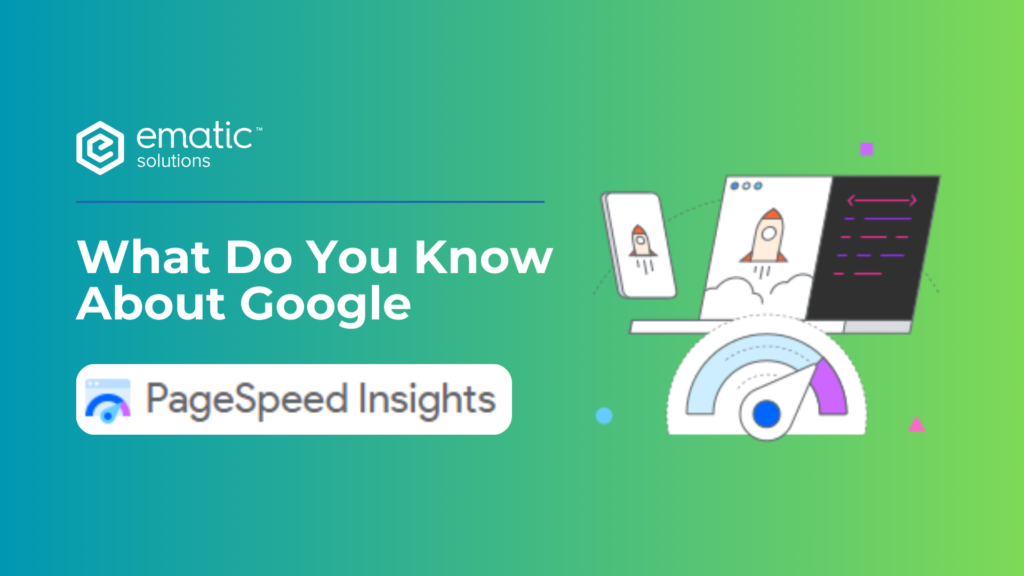
In today’s digital world, website performance plays a critical role in user experience and search engine rankings. Google PageSpeed Insights (PSI) is a powerful tool that helps website owners and developers assess and enhance the loading speed of their web pages. Let’s dive deeper into what PageSpeed Insights is, how it works, and why it matters for your website’s success. What is Google PageSpeed Insights? Google PageSpeed Insights is a free tool that analyzes the performance of a webpage, providing detailed insights into how fast your site loads on both desktop and mobile devices. It evaluates various factors that affect page speed and offers suggestions for optimization. The tool assigns a score ranging from 0 to 100, with a higher score indicating better performance. Scores are color-coded for easy interpretation: Score Range Performance Description Color Code 90 – 100 Excellent Performances Green 50 – 89 Needs Improvements Orange 0 – 49 Poor Performance Red Table 1: PageSpeed Score Ranges PageSpeed Insights is widely regarded as one of the essential tools for enhancing website performance, which can positively impact both user experience and search engine rankings. How Google PageSpeed Insights Works PageSpeed Insights analyzes a webpage by running various tests to determine how efficiently it loads. The tool relies on two primary types of data: Google PSI uses these metrics to calculate an overall score. Key performance indicators include: KPI Description Target Value To Achieve First Contentful Paint (FCP) Time it takes for the first visible content (text, image, etc.) to appear on the screen. 1.8 seconds or less Largest Contentful Paint (LCP) Measures how long it takes for the largest content element (image or text block) to fully load on the screen. 2.5 seconds or less Cumulative Layout Shift (CLS) Assesses visual stability by measuring how much the page layout shifts during loading. High CLS scores indicate unstable elements that move around unexpectedly. Less than 0.1 First Input Delay (FID) Tracks the time it takes for the page to respond to the first user interaction, such as clicking a button or link. Less than 100 milliseconds Table 2: Key Performance Indicators (KPIs) These metrics provide actionable insights for improving both loading speed and overall user experience. Why PageSpeed Matters Fast-loading websites are essential for retaining users and ranking well on search engines. Several reasons highlight why optimizing page speed is crucial: How to Use Google PageSpeed Insights Using Google PageSpeed Insights is simple. Follow these steps to get started: Tips for Improving Your PageSpeed Insights Score Here are some common strategies to improve your website’s performance and PageSpeed Insights score: Issues Definition Solutions Description Optimize Images Large images can slow down webpage loading times, leading to a poor user experience. Compress Images Use tools like TinyPNG or ImageOptim to reduce image file sizes without losing quality, ensuring faster load times while maintaining visual fidelity. Leverage Browser Caching Without caching, browsers must retrieve all resources from the server every time a user visits, leading to slower load times. Set Cache Expiration Configure your web server to enable caching for static resources (like images and CSS), allowing browsers to store these files for a specified time, speeding up subsequent page loads. Minify CSS, JavaScript, and HTML Unminified files contain extra characters like spaces and comments, which can bloat file sizes and impact loading times. Use Minification Tools Utilize tools such as CSSNano for CSS and UglifyJS for JavaScript to remove unnecessary characters from your code, decreasing the overall file size and improving load times. Use a Content Delivery Network (CDN) A single server may not efficiently deliver content to users in different geographic locations, resulting in longer loading times. Implement a CDN Distribute your website’s content across multiple servers located around the globe. This allows users to access your site from a nearby server, reducing latency and improving load times. Eliminate Render-Blocking Resources CSS and JavaScript files that block the rendering of the page can delay the display of visible content to users. Defer Non-Essential Scripts Modify the loading behavior of CSS and JavaScript files by using async or defer attributes in script tags. This allows the page to load without waiting for these resources to finish loading. Reduce Server Response Time Slow server response times can delay the initial loading of the webpage, impacting user experience. Optimize Server Performance Upgrade to faster hosting solutions, use dedicated servers, or optimize database queries to ensure quicker server response times, enhancing the overall performance of your website. Reduce Unused CSS Styles that are not utilized on a webpage can unnecessarily increase the size of CSS files, leading to slower load times. Remove or Reduce Unused CSS Audit your stylesheets to identify and eliminate CSS rules that are not used on specific pages, which will help reduce file sizes and improve loading performance. Enable Compression Transmitting uncompressed files can lead to larger payloads, slowing down page load times for users. Use Gzip or Brotli Compression Enable server-side compression for text-based files (like HTML, CSS, and JavaScript). This significantly reduces their sizes during transfer, leading to faster load times. Prioritize Visible Content Non-essential resources that load before critical content can slow down the rendering of the page, delaying user interaction with visible elements. Load Critical Content First Inline critical CSS and defer loading of non-essential resources. This ensures that the main content appears quickly, improving the user experience. Avoid Multiple Page Redirects Each redirect adds extra HTTP requests, which can slow down loading times and negatively impact user experience. Minimize Redirects Reduce the number of redirects used on your website. Instead of redirecting users from one URL to another, ensure they access the final destination directly to streamline loading. Table 3: Common Issues Identified by Google PageSpeed Insights Google PageSpeed Insights is an invaluable tool for website owners looking to improve their site’s performance. By understanding how the tool works and implementing its recommendations, you can enhance both the speed and user experience of your website. Not only will this result in better search engine
What is Robots.txt and Why It Matters to SEO
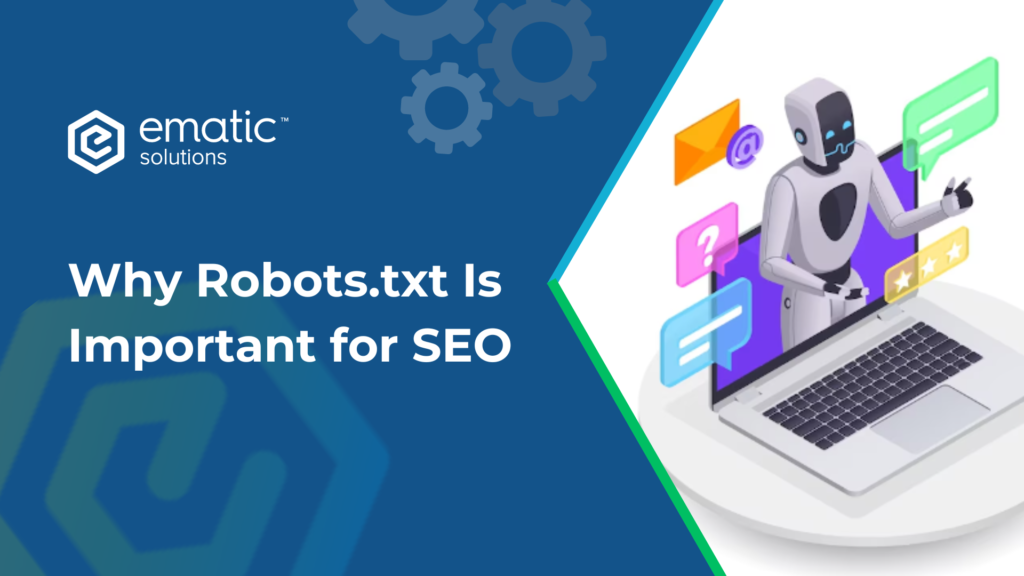
In the complex world of SEO, there’s a powerful yet often overlooked file working behind the scenes to control how search engines interact with your website—this file is the robots.txt. Though small in size, the robots.txt file plays a significant role in shaping your website’s visibility and ranking on search engine results pages (SERPs). But what exactly is this file, and why is it so essential for SEO? Let’s dive into the details. What is Robots.txt? The robots.txt file is a simple text file that lives in the root directory of your website. Its main function is to give instructions to web crawlers (also known as bots), such as Googlebot, on how they should crawl and index your site’s content. Think of it as a gatekeeper that decides which parts of your website can be accessed by search engines and which should remain hidden. Here’s what a typical robots.txt file might look like: Image 1 showcase the example of robots.txt In this example: Why Does Robots.txt Matter for SEO? Now that you understand the basic function of the robots.txt file, let’s explore why it matters to your SEO strategy. 1. Control Over Search Engine Crawling While it may sound beneficial to have every part of your site indexed by search engines, not all pages contribute positively to your SEO. For example, pages like admin portals, duplicate content, or unfinished content can dilute your search engine rankings. By using robots.txt, you can instruct crawlers to skip these pages, allowing them to focus on indexing the pages that are more important for ranking. 2. Maximize Crawl Budget Every website has a crawl budget, which is the number of pages a search engine’s crawler will scan and index in a given period. For large websites, ensuring that search engines focus on high-priority pages is crucial. By using the robots.txt file to exclude non-essential pages, you can help search engines use your crawl budget more efficiently, improving the chances of important pages being crawled and indexed regularly. 3. Improving Load Speed and User Experience Some parts of your website, like heavy media files or complex scripts, may slow down the crawler, which can negatively impact both your SEO and user experience. By disallowing these elements through robots.txt, you ensure that the search engines focus only on the critical content that helps your SEO, speeding up both crawling and overall website performance. 4. Preventing Indexing of Duplicate Content Duplicate content can be an SEO nightmare. Pages with similar content, such as printer-friendly versions of a webpage or session-specific URLs, can confuse search engines and lead to ranking penalties. The robots.txt file can be used to block these duplicate pages from being indexed, keeping your SEO in top shape. 5. Enhancing Security and Privacy Sometimes, websites contain sensitive or private information that you don’t want accessible to the public or indexed by search engines. Although robots.txt is not a security measure in itself, it can serve as a directive for search engines to avoid crawling sections like login portals or administrative areas, ensuring they don’t show up in SERPs. Key Robots.txt Directives: A Quick Overview Here’s a comparison of common robots.txt directives and their functions: Directive Function Example User-Agent Specifies which bots the rules apply to User-agent: * (applies to all bots) Disallow Blocks bots from crawling specific pages or directories Disallow: /private-page/ Allow Lets certain pages be crawled even in a disallowed directory Allow: /public-page/ Sitemap Points bots to the website’s sitemap for better indexing Sitemap: https://example.com/sitemap.xml Crawl-Delay Slows down the rate at which bots crawl your site Crawl-delay: 10 (10-second delay) Table 1 showcase the common robots.txt directives and their functions Common Mistakes to Avoid While robots.txt can significantly boost your SEO, a few common mistakes could backfire. Best Practices for Using Robots.txt in SEO Review crawl reports regularly: Use tools like Google Search Console to monitor how your website is being crawled and to check if your robots.txt directives are being followed correctly. In conclucion, the robots.txt file is more than just a technical SEO tool—it’s a strategic asset that can influence how search engines crawl and index your website. By controlling which pages search engines access, maximizing your crawl budget, and protecting sensitive areas of your site, you can improve your SEO performance and enhance user experience. Just be sure to configure it correctly, as small errors in this tiny file can have big consequences for your website’s visibility on search engines. Curious About SEO? Contact Us Now for a Free Website Audit!